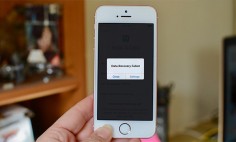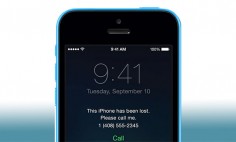Have you made up your mind to backup all your text messages to Mac? To make things easy for you we will give you step-wise explanation about how you should move about the process.
Step 1: Use iTunes For Text Message Backup
You can backup messages iPhone using iTunes. You need to follow a simple approach for this purpose. You need to right click on your iPhone in iTunes. Next, you need to click backup.

Step 2: Locate The iPhone Backup Folder
Next, it is essential that you locate the backup folder once you are over with the backup. Usually, the libraries have sub-folders which have the backup of your iPhone text messages. If you arrange the folders by date modified you will be able to get your hands on iPhone backup folder.
Step 3: Create An iPhone Data Backup on The Desktop
It is also vital that you should create a backup copy on your computer. You can create a new folder on your desktop and name it as iOS backup. Ideally, you should try to save the iPhone text message data here so that it becomes easy to run the script later on.
Step 4: Make It A Point to Download Iosmessageexportfiles
Next, you need to export the iOSMessageExport script. Once you get your hands on the script, you will need to download the zip file. Open up the downloaded zip file. The zip file will have about six different files. The files will include style.css, backup.pl, ReadMe.md, iOSContacts.pm, iOSSMsBackup.pm and iOSMessages.pm.
You should make sure that you copy all these six files in the folder that you created on the desktop.
Step 5: Try to Put the Terminal to Use for Executing the Script
Now, the next step is that you have to open up the terminal. Well, for this you will have to locate the terminal first. You will have to hit Spacebar and Command together for this purpose. Next, you need to type Terminal.
Now, you will have to execute this command cd ~/Desktop/iOSBackup. Next, you will have to execute perl backup command with the name of your folder.
When you are over with script execution, you will notice that _ export folder gets created in the iOS Backup folder. When you open this folder, then you will be able to grab all the folders with your previous conversations.
Try out all these steps and you will be able to backup text messages without an issue for sure.
If you lose any of your text messages, you can use free iPhone data recovery software to recover the lost data. Make sure that you explore the software first before you use it. Ideally, go for popular software because they come with many additional features as well.
Whenever you feel the need to go for a data recovery software make it a point to raise your concerns to the developers first so that you do not face any issues in using the software.