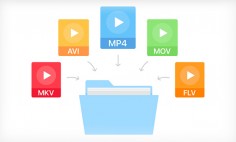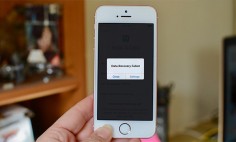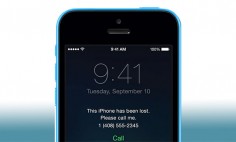Apple devices are great for surfing the internet and watching movies but it is way too difficult to actually download movies on your iPad due to Apple’s byproduct philosophy. The reason why the iPads are the best is that they have a retina display along with brilliant crispy colors, which takes the video experience to a whole new level. So, to enrich your iPad with videos and enjoy the content to its fullest, you have to transfer movies and videos to iPad from your computer.
Now, you might be wondering what is the easiest way to transfer movies and videos to iPhone or iPad from your computer. Well, in this guide, we will present you with a method through which you can copy your MP4 videos onto an iPad with just a few steps. So, without further ado, let’s get on with our guide.
Copying Videos onto an iPad Via WALTR PRO

WALTR PRO is a dedicated iOS tool that can help you transfer all types of data including videos to your iPad without any hassle.
To show you how easily you can transfer videos, here is a step by step guide:
Step 1
Download the WALTR PRO software from their website and install it on your computer by following the on-screen instruction (the app is free to download and gives you a free 24-hour trial). After installing the app, launch it.
Step 2
Before you transfer movies and videos to iPhone or iPad, you need to connect your Apple device with your computer via a standard USB cable.
You can also connect the devices through the Wi-Fi feature. But for the Wi-Fi feature to work, you need to at least connect your devices with a USB cable at least once for the computer to recognize your iPad.
Step 3
In this step, you just need to drag the files that you want to transfer and drop them on the WALTR PRO’s interface. Now, leave the rest of the job to WALTR PRO as it will automatically transfer the file into the native movies section of the iPad.
If you are worried about the format of the video then don’t be because the WALTR PRO app converts the file into the Apple compatible format during the transfer procedure. Some of the video file formats the app supports are MKV, AVI, MOV, MP4, M4V, 3GP, WMV, and more.
Step 4
After dropping the files into the app’s interface, you need to wait a while for the files to be transferred to the iPad.
There is a blue progress bar at the bottom of the app that shows how much time the file is going to take in order to transfer: usually it will not take more than a minute.
Step 5
Once the file is transferred, WALTR PRO will notify you and tell you to visit the stock videos or the TV app to find the movie or video you just moved into the iPad. Now, you can enjoy the videos on your iPad!
This is how easy the WALTR PRO makes it for the users to transfer movies and videos to iPhone or iPad from the computer. Now that you know how to transfer videos to iPad, it is time you learn some features of the WALTR PRO application.
Features of WALTR PRO

Here are some of the features of WALTR PRO you need to know about before you start using the application:
- Drag & Drop: The WALTR PRO app features a Drag & Drop option which allows the users to transfer a single file or folder with just simple drag & drop into the app’s interface. Besides videos, WALTR PRO can help transfer music files, PDFs, Ringtones, Subtitles, and more.
- No need to convert the files: One of the best things about the WALTR 2 is that you do not need to convert your files into the Apple compatible format before you move them into the iPad. This job is done by the WALTR PRO app during the transfer procedure: it automatically converts the file into the Apple compatible format to make sure that users are not worried about the format.
- Automatic Content Recognition: One of the best things about WALTR PRO is that it does not need iTunes to sync the data you transferred from your computer. With the automatic content recognition technology, the WALTR PRO app transfers the desired file into its native place; for instance, the movies will be transferred to the TV or movie app, and the ringtones will directly move to the ringtones section.
- Transfer High-Resolution Videos Wirelessly: WALTR PRO allows you to transfer full-resolution 2160P 4k videos with up to 60 FPS to your iPad wirelessly through the Wi-Fi feature. For the Wi-Fi feature to work, you need to first connect with the USB cable and then click on the “Trust the device” button.
Next time you want to transfer the files, you just need to turn on the Wi-Fi feature and put both devices on the same network.
Why not iTunes?
iTunes is usually an obvious choice when it comes to transferring movies and videos to iPad, but the problem with iTunes is that it makes the process too complex for the users. Here are some problems with iTunes that are considered a deal-breaker:
- For starters, you would need to select the app on the iPad device to which you would want to transfer your file.
- As Apple supports only a few video formats, you would need to convert your desired file into the iPad compatible format.
- Once you have selected everything, iTunes is very slow, and it takes away a huge amount of time to transfer a single file.
When we compare iTunes with WALTR PRO, the application WALTR PRO has the upper hand as it lets the users transfer the files in just a few clicks into the native app of the iPad without the need of converting the format.
Final Verdict
By now, you must have gotten an idea of how easy it is to transfer movies and videos to iPhone or iPad. If you are wondering about which method to use, then we would advise you to go with WALTR PRO as the app does not ask much from the users. Whereas on the other hand, iTunes is not user-friendly and the process of transferring movies and videos to iPhone with the app is too complex.
So, go on, Install the WALTR PRO app on your computer, get a one-day trial, and see for yourself how easily you can transfer movies or videos to iPhone.